Windows Phone SDK 7.8 as released on January 22nd, 2013 has embedded a couple exciting features on Windows Phone platform 7.1.1 with enhanced Live Tiles support as similar like Windows Phone 8.
Download Windows Phone SDK 7.8 from here
•Windows Phone 8 has support for Flip, Cyclic & Iconic Tiles. Windows Phone SDK 7.8 has the support also while upgraded applications built for Windows Phone Platform 7.1.1.
• Primary Tile has customizable Small tile, wide tiles .
• Secondary tiles can take the support of Flip, Iconic & Cyclic Tiles.
• It has enhanced support for Windows Phone Emulator 7.8 (512 MB RAM ) & Windows Phone Emulator 7.8(256 MB RAM) on both of Visual Studio 2012 & Visual Studio 2010 editions.

- Lets check the utility of Mangopollo SDK for Windows Phone SDK 7.8 & Windows Phone 8 which is available at Codeplex.

- In order to Check the code to create Flip, Cyclic & Iconic Tiles for Windows Phone SDK 7.8 updated from Windows Phone 7.1.1 Platform.
- To Create a Cyclic Tile:
private void CreateCycleTile_Click(object sender, RoutedEventArgs e)
{
if (!Utils.CanUseLiveTiles)
{
MessageBox.Show(“This feature needs Windows Phone 8”);
return;
}
try
{
var mytile = new CycleTileData
{
Title = “cyclic tile”,
Count = 42,
SmallBackgroundImage = new Uri(“/Assets/photosynth.png”, UriKind.Relative),
CycleImages = new List<Uri> { new Uri(“/Assets/photosynth.png”, UriKind.Relative), new Uri(“/Assets/lumia820.jpg”, UriKind.Relative), new Uri(“/Assets/skype.jpg”, UriKind.Relative) }
};
#if ALTERNATIVE_SOLUTION
var myfile = Mangopollo.Tiles.TilesCreator.CreateCyclicTile(“cyclic tile”, 40, new Uri(“/Assets/Screen.png”, Urikind.Relative), new List<Uri>() { new Uri(“/Assets/skype.jpg”, Urikind.Relative), new Uri(“/Assets/imagesCATP50SM.jpg”, Urikind.Relative), new Uri(“/Assets/htc.jpg”, Urikind.Relative)});
#endif
ShellTileExt.Create(new Uri(“/MainPage.xaml?msg=from%20cycle%20tile”, UriKind.Relative), mytile, false);
}
catch
{
MessageBox.Show(“remove tile before create it again”);
}
}
- Lets take up code to implement the Iconic Tile which creates iconic style tile default for Windows Phone :
private void CreateIconicTile_Click(object sender, RoutedEventArgs e)
{
if (!Utils.CanUseLiveTiles)
{
MessageBox.Show(“This feature needs Windows Phone 8”);
return;
}
try
{
var mytile = new IconicTileData
{
Title = “iconic tile”,
Count = 10,
BackgroundColor = Colors.Green,
IconImage = new Uri(“/Assets/nokia-lumia-620.jpg”, UriKind.Relative),
SmallIconImage = new Uri(“/Assets/Windows-Phone-mango.jpg”, UriKind.Relative),
WideContent1 = “Windows Phone Live Tiles”
};
#if ALTERNATIVE_SOLUTION
var mytile = Mangopollo.Tiles.TilesCreator.CreateIconicTile(“iconic tile”, 9, Colors.Green, new Uri(“/Assets/nokia-lumia-620.jpg”, UriKind.Relative), new Uri(“/Assets/Windows-Phone-mango.jpg”, UriKind.Relative));
#endif
ShellTileExt.Create(new Uri(“/MainPage.xaml?msg=from%20iconic%20tile”, UriKind.Relative), mytile, false);
}
catch
{
MessageBox.Show(“remove tile before create it again”);
}
}
- Check for Flip Tile in order to flip back from front to back in Windows Phone app:
private void CreateFlipTile_Click(object sender, RoutedEventArgs e)
{
if (!Utils.CanUseLiveTiles)
{
MessageBox.Show(“This feature needs Windows Phone 8”);
return;
}
try
{
var mytile = new FlipTileData
{
Title = “Wide Flip Tile”,
BackTitle = “Created by”,
BackContent = “Windows Store”,
Count = 10,
SmallBackgroundImage = new Uri(“Assets/photosynth.png”, UriKind.Relative),
BackBackgroundImage = new Uri(“Assets/lumia820.jpg”, UriKind.Relative),
BackgroundImage = new Uri(“Assets/nokia-lumia-620.jpg”, UriKind.Relative),
WideBackgroundImage = new Uri(“Assets/skype.jpg”, UriKind.Relative),
WideBackBackgroundImage = new Uri(“Assets/Windows-Phone-mango.jpg”, UriKind.Relative),
WideBackContent = “Windows Phone 7.8”
};
#if ALTERNATIVE_SOLUTION
var mytile = Mangopollo.Tiles.TilesCreator.CreateFlipTile(“Wide Flip Tile”, “Created As”, “Windows Store Apps”, 10, new Uri(“Assets/photosynth.jpg”, UriKind.Relative), new Uri(“Assets/lumia820.jpg”, UriKind.Relative),new Uri(“Assets/nokia-lumia-620.jpg”, UriKind.Relative));
#endif
ShellTileExt.Create(new Uri(“/MainPage.xaml?msg=from%20flip%20tile”, UriKind.Relative), mytile, false);
}
catch
{
MessageBox.Show(“remove tile before create it again”);
}
}

22.569700
88.369698
















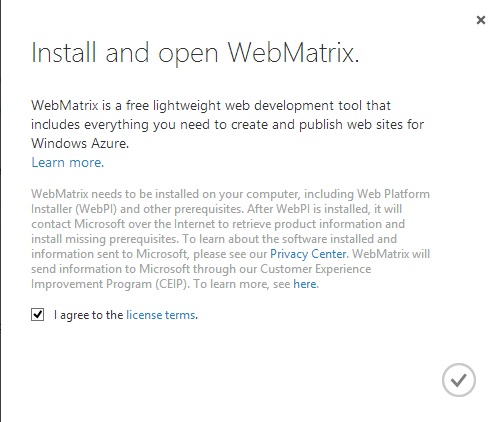
































You must be logged in to post a comment.