Mastering in Data Science
September 13, 2019 Leave a comment
The following technical blogs are coming to be covered in Data Science, Machine Learning & Analysis , visualization track. Be an enterprise Data Scientist by following the Data Scientist fast track modules: STAY TUNED!!
A lap around MACHINE LEARNING
Supervised and unsupervised learning
Kernel based methods
Text mining techniques
Performance evaluation
Exploring CATEGORICAL DATA ANALYSIS
Types of categorical data
Generalized linear models
Contingency tables
Simple and multinomial logistic regression models
Evaluation of STOCHASTIC PROCESSES AND SIMULATION
Random Variables and Distributions
Monte Carlo Simulation
Discrete Event Simulation
Variance Reduction Techniques
Data OPTIMIZATION Techniques
Linear Programming
Integer Programming
Multi-criteria Optimization
Goal Programming
AHP (Analytic Hierarchy Process)
Data Envelopment Analysis (DEA)
ECONOMETRIC METHODS in Data Science
Time Series Analysis
GARCH Models
Fixed Effects Estimation
Random Effects Estimation
STATISTICS for DATA SCIENCE
Probability Theory
Statistical Inference
Sampling Theory
Hypothesis Testing
Regression Analysis
Real World Case Studies in Data Science
- Social Media Mining with R & Microsoft PowerBI
- Experimentation interactive R based visuals with Shiny apps
- What’s next with Julia

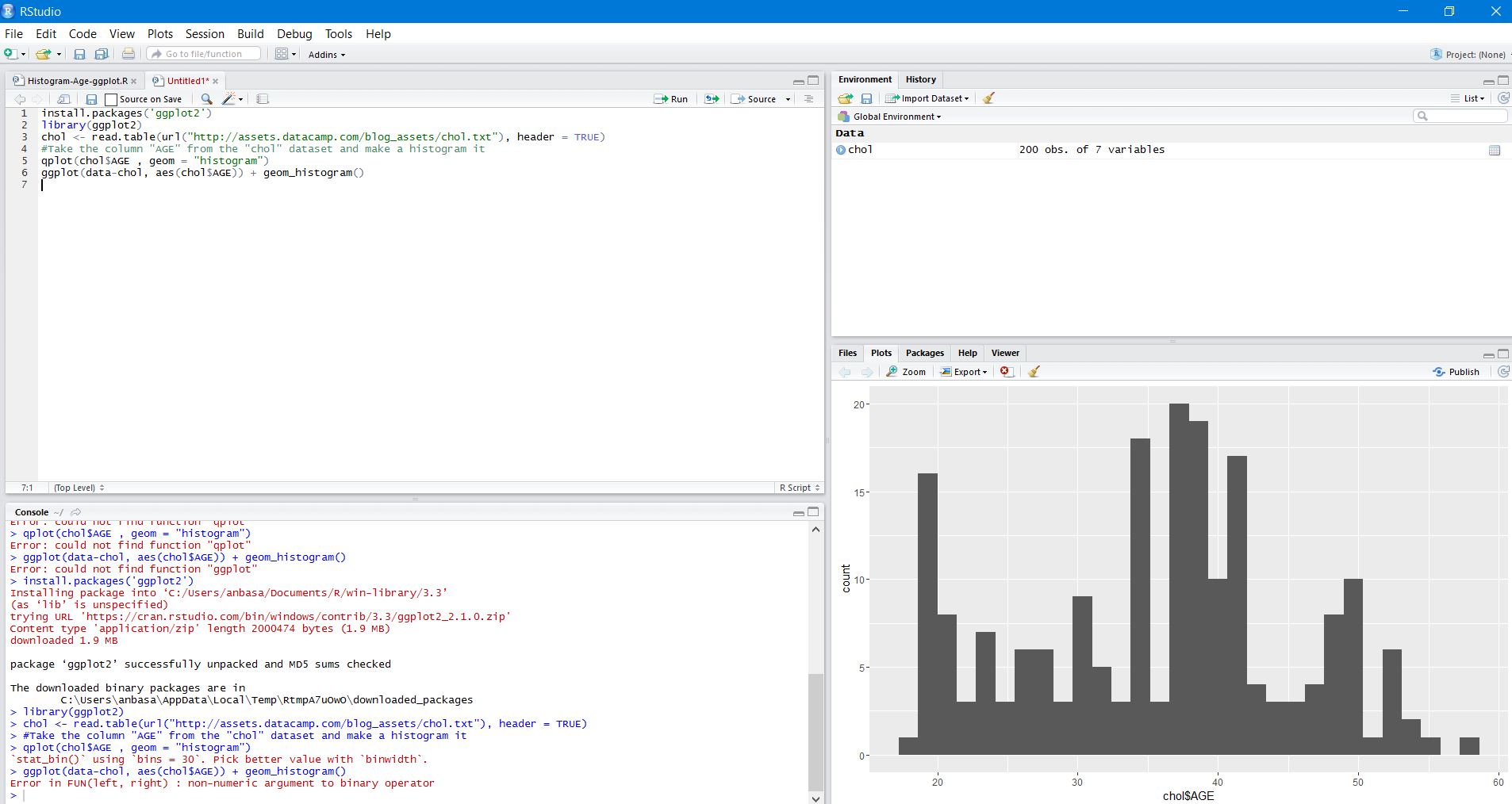
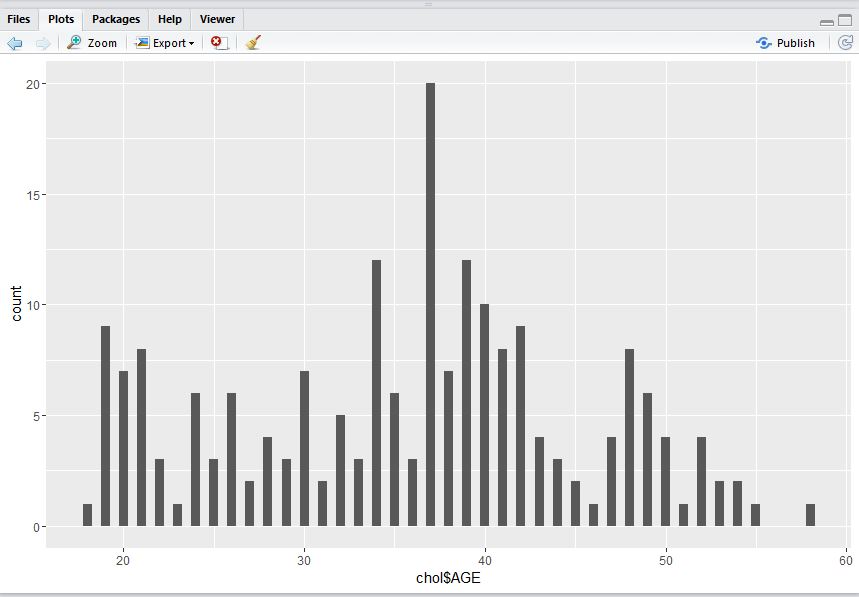
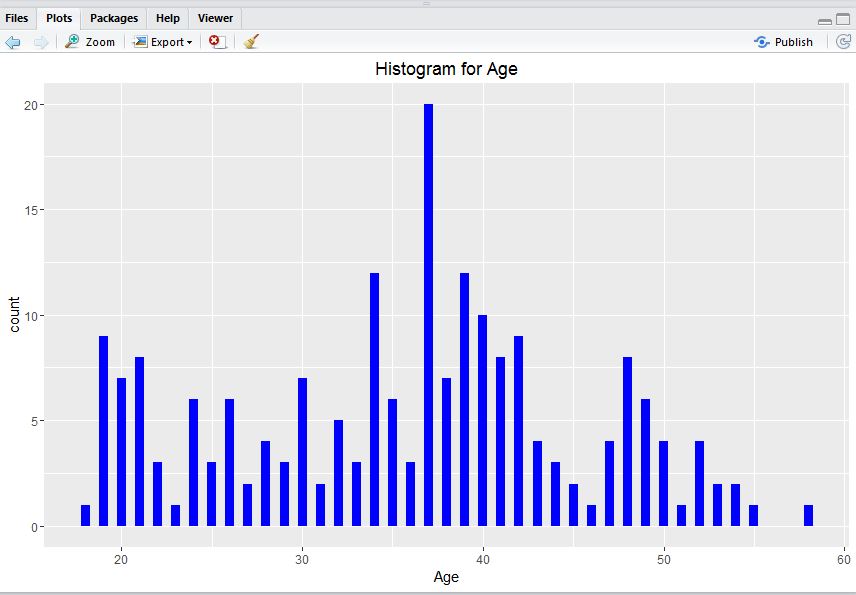
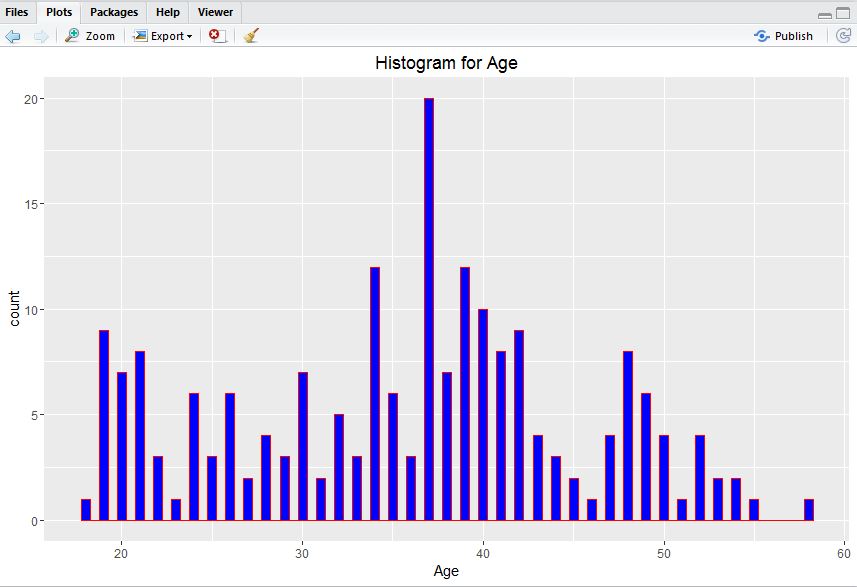
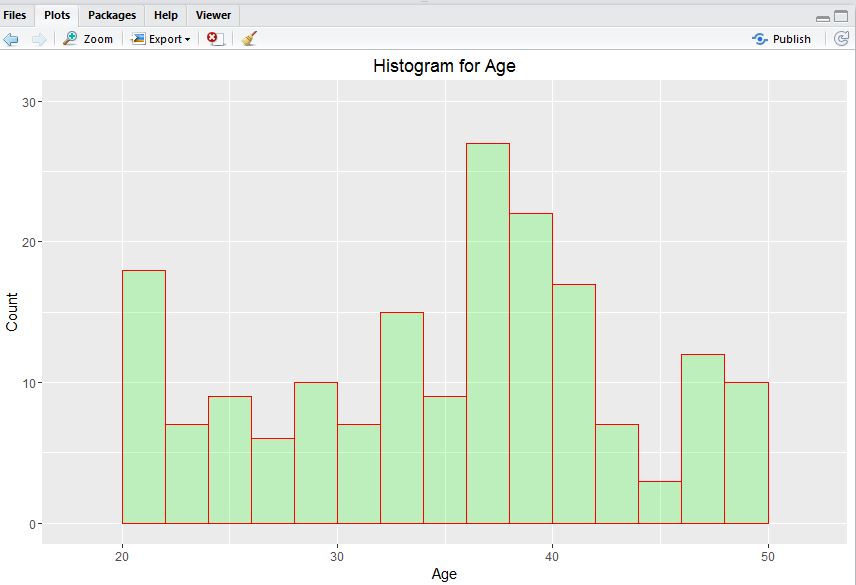
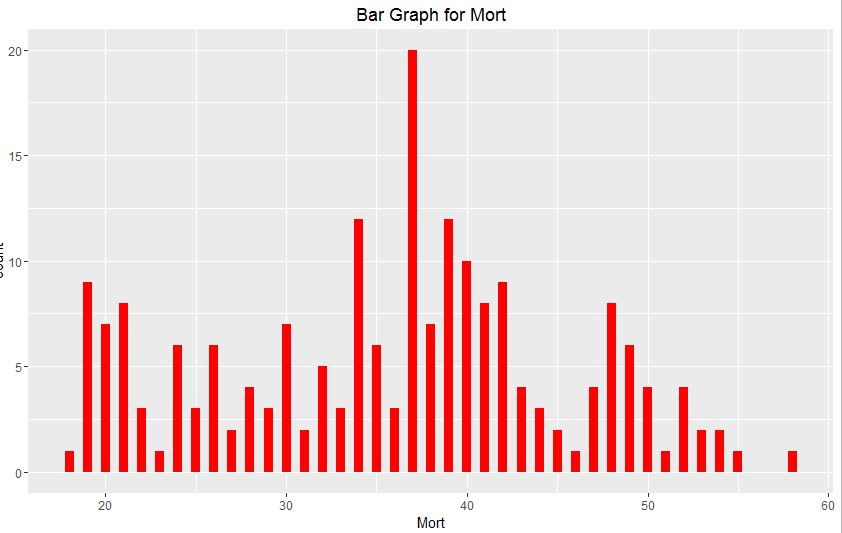
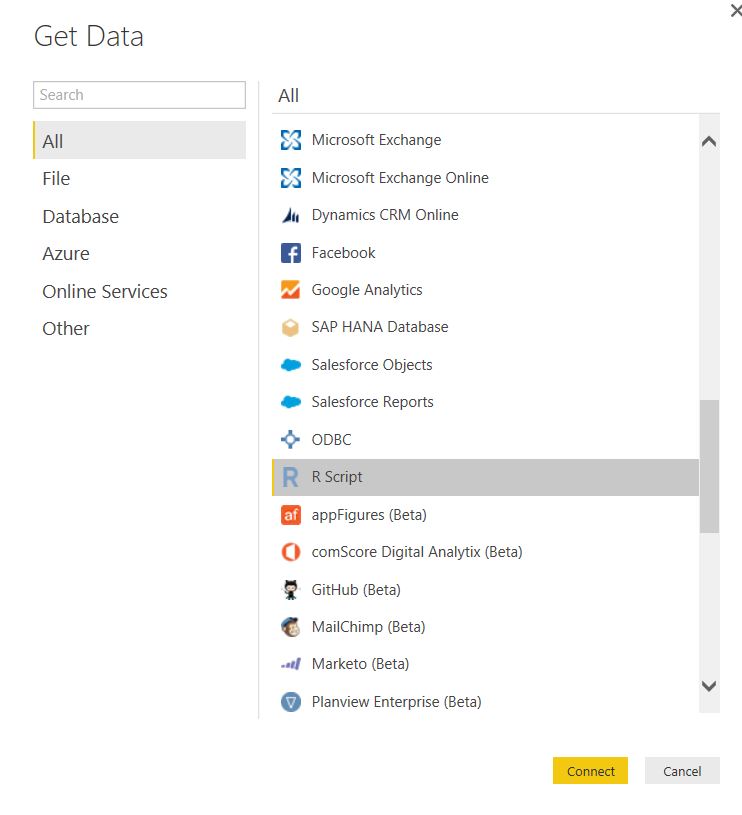
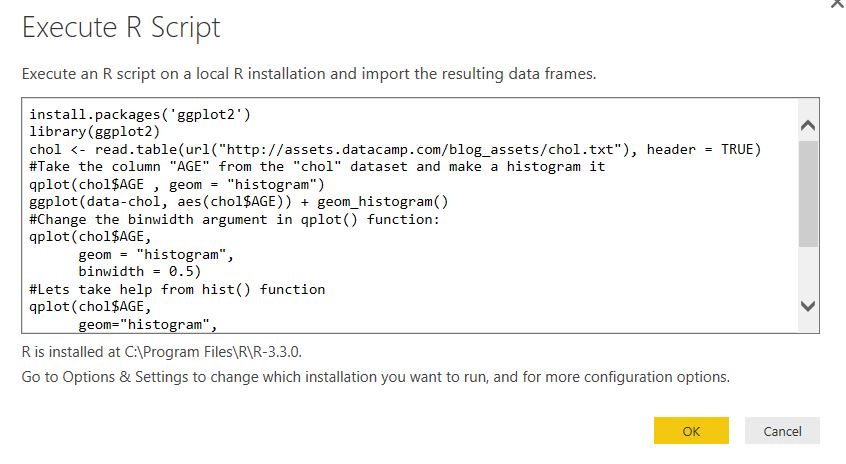
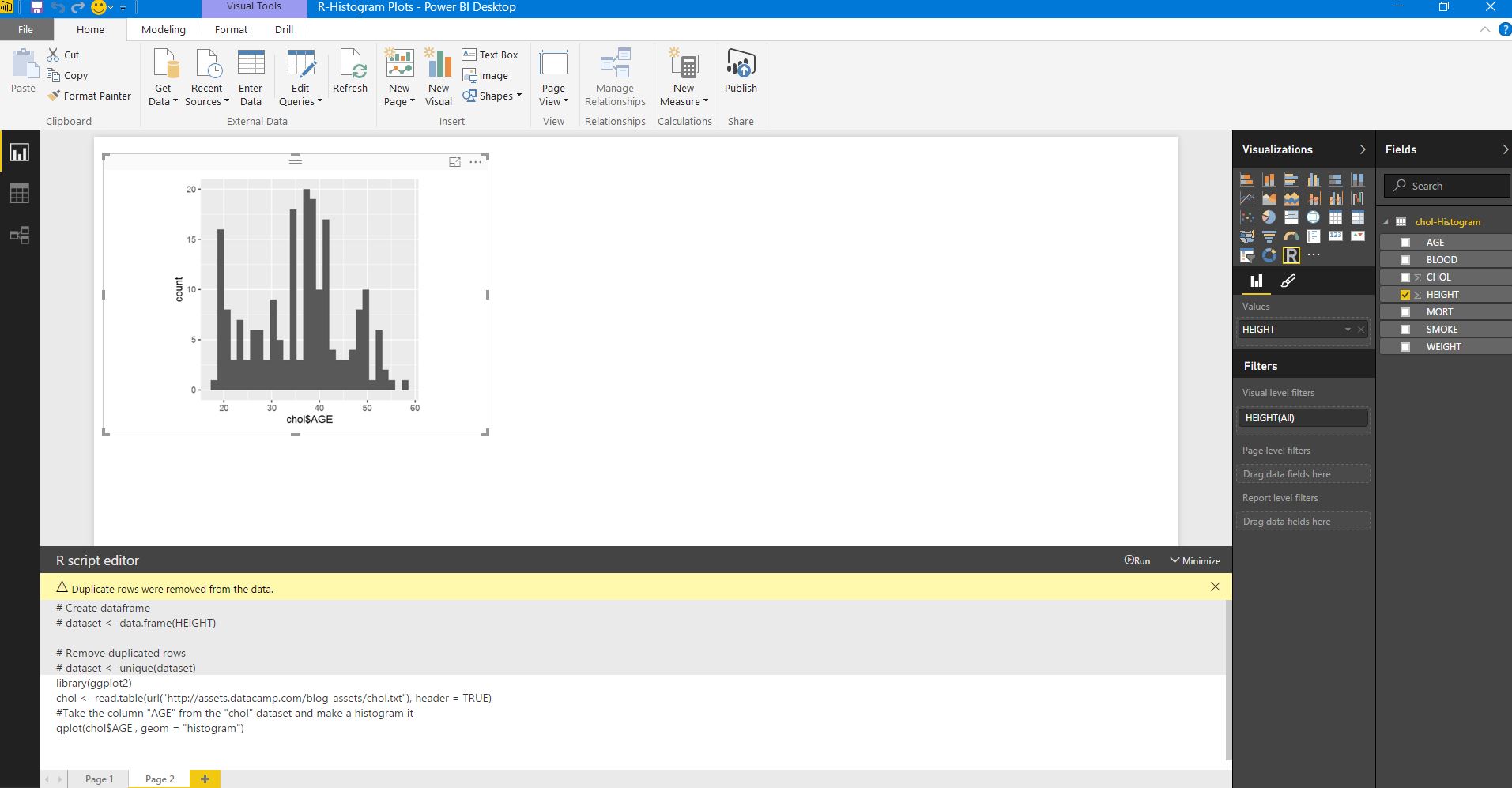
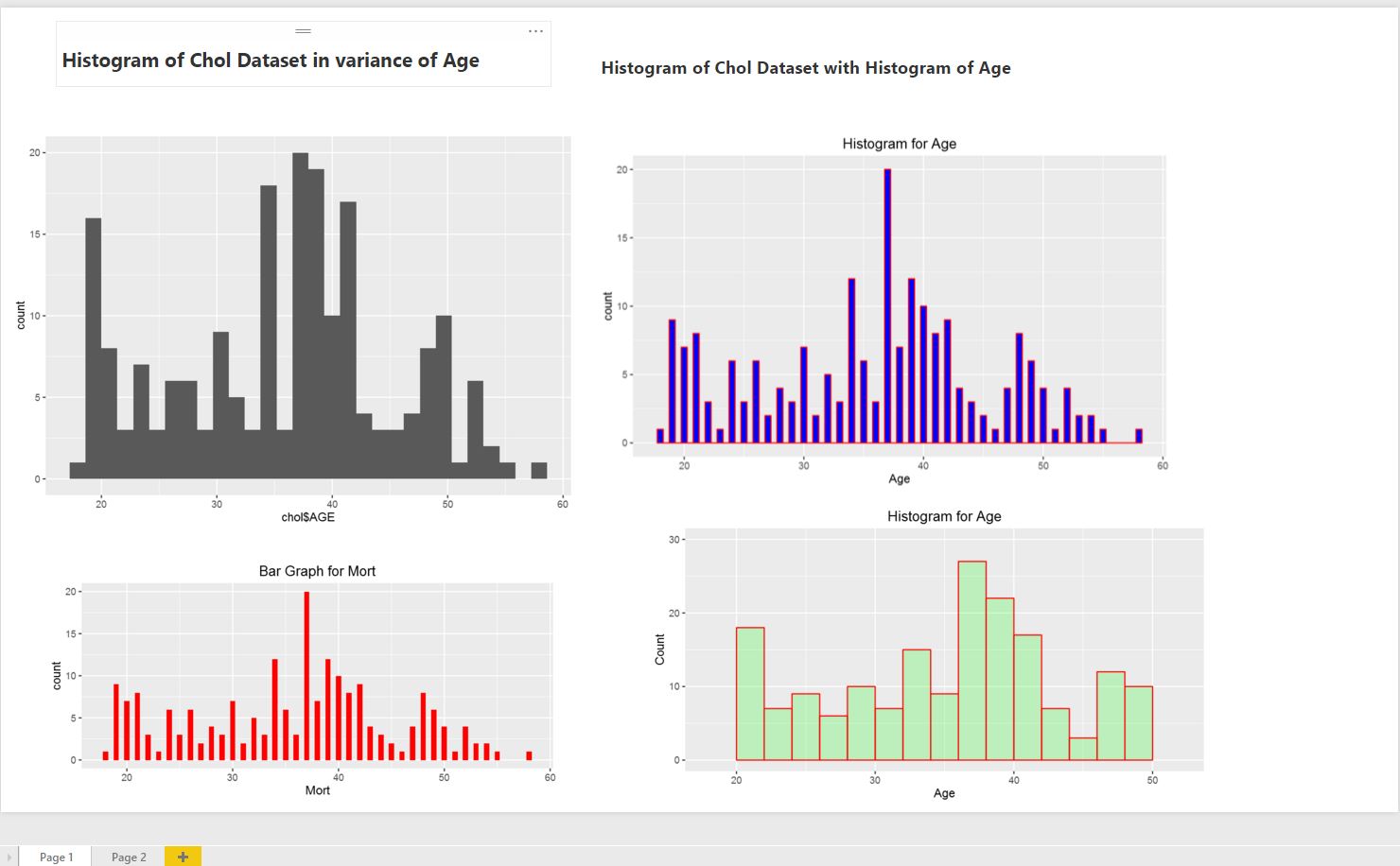



You must be logged in to post a comment.