Step by Step Installation of SQL Server 2014 CTP1 & work with SQL Azure database on SSMS 2014 CTP1
June 26, 2013 Leave a comment
SQL Server 2014 CTP 1 was already announced in TechEd 2013 North America , which is available now for download as community technology preview. You can download now SQL Server 2014 CTP1 from here.
SQL Server 2014 CTP1 has an added support for in-memory OLTP processing, 99.95% High Availability Always On preview features & focuses more on Data Explorer (Microsoft HDInsight) along with Lambda Architecture preview.
- Lets check for a quick step by step installation guidelines of SQL Server 2014 CTP1 on Windows Server 2012 Datacenter edition.
- Click on Installation option to start installation of a new instance of SQL Server 2014 CTP1 edition, alternatively , you can upgrade from SQL server 2012 SP1 instance from Update section.
- Specify Evaluation edition of SQL Server 2014 CTP 1 version.
- Lets select the features available required for SQL Server 2014 CTP1 standalone instance.
- Click on Next in order to start the ‘Installation Rule Engine‘ for SQL Server 2014.
- Specify the instance name of the SQL instance.
- Next , specify the authentication mode & setup password for SQL Server authentication.
- As you can see , in SQL Server 2014 CTP1 , there is default checking of Collation settings for Database Engine & Analysis Services. You can customize it.
- Next, specify settings for SSAS 2014 & SSRS 2014.
- Finally , execute the instance configuration rules & start installation.
- After installation , click on SSMS 2014 CTP 1 & login with your Windows Authentication/SQL Server Authentication credentials.
- Also, you can work with your Windows Azure SQL database too with SQL Server Management Studio 2014 CTP1 , you can login in with SQL Azure database credentials from SSMS 2014.

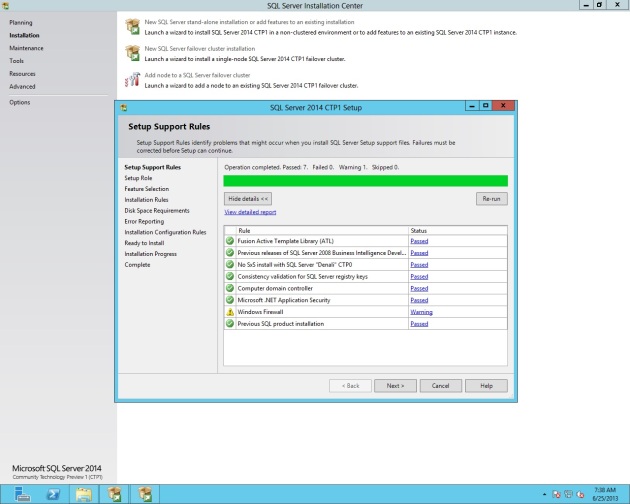
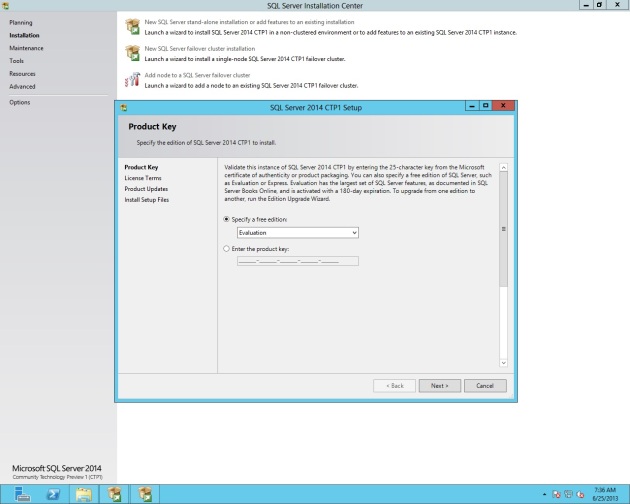


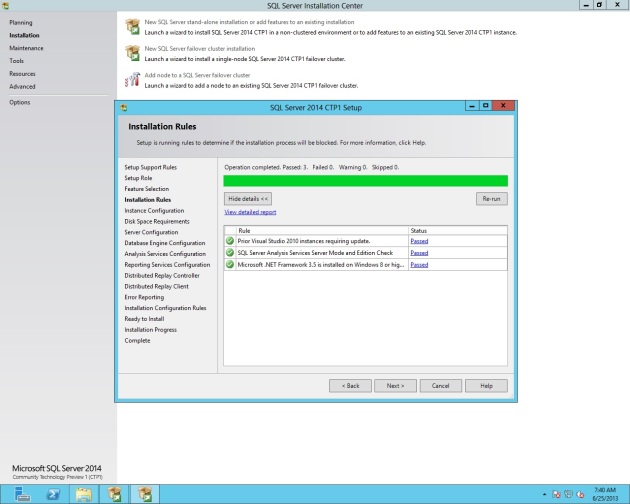
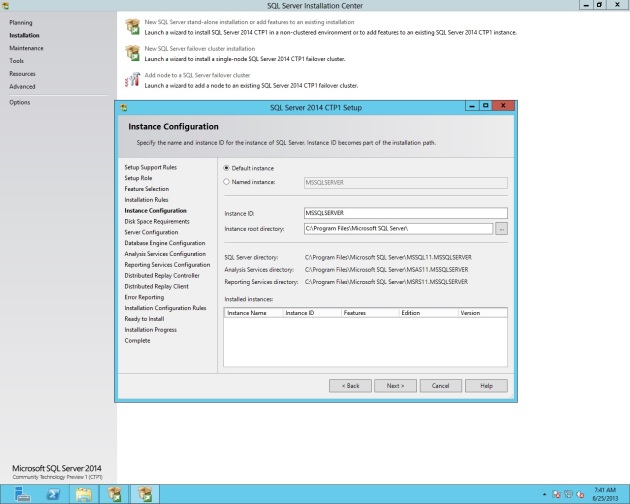




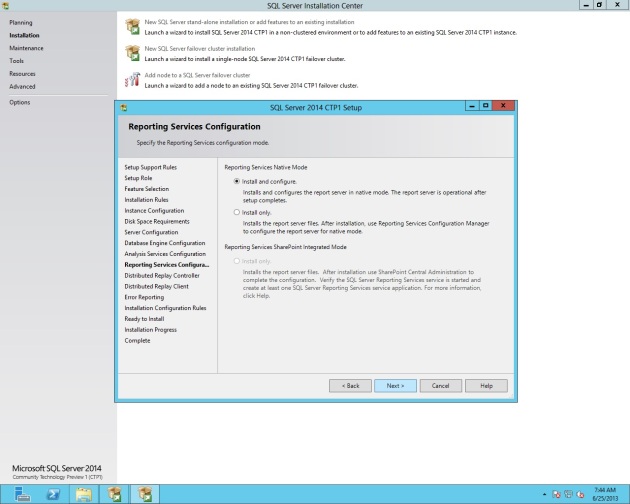


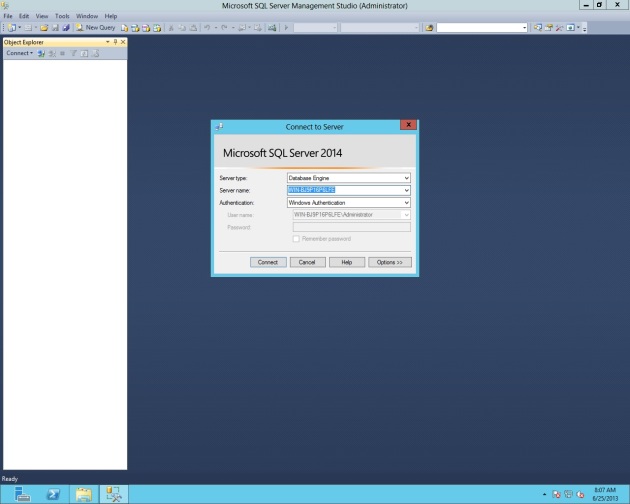
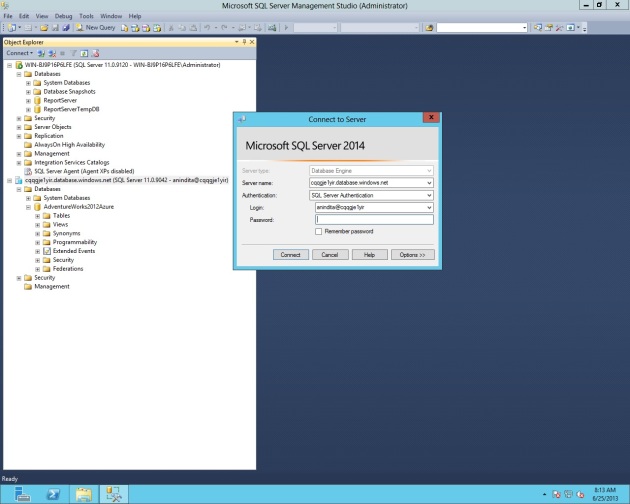
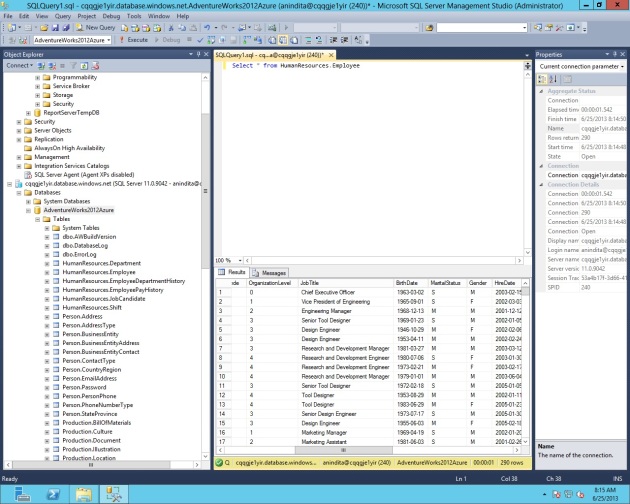

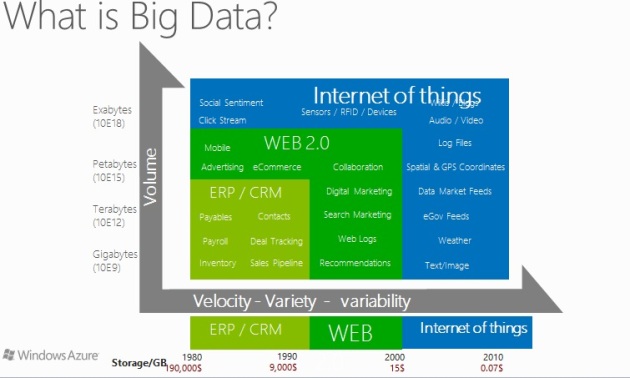

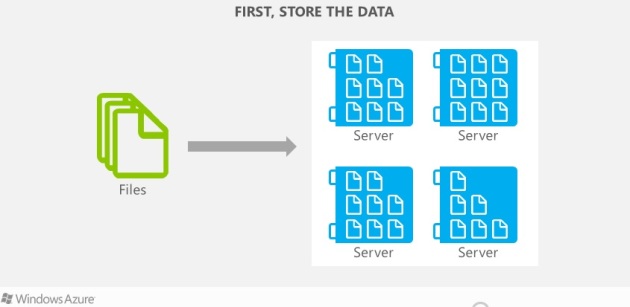

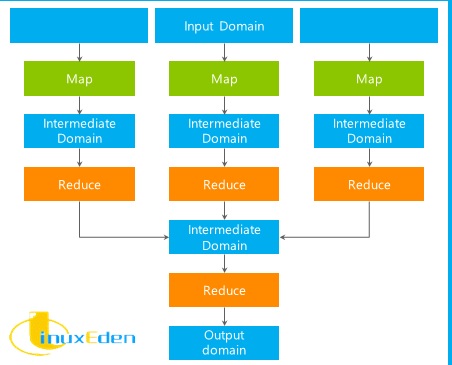


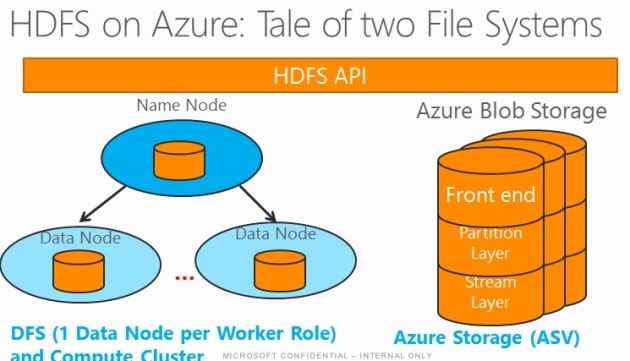
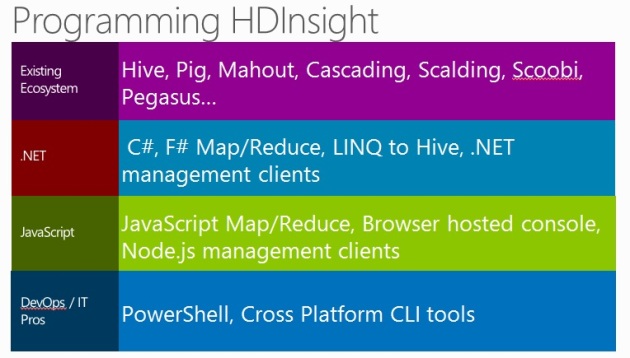


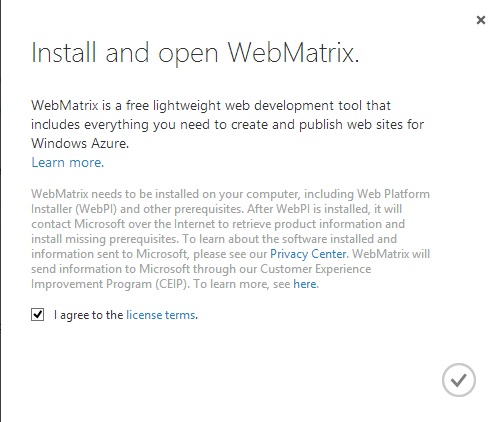






You must be logged in to post a comment.