Upon installation, check the available emulators list in visual studio , there are additional emulators are available as ‘Emulator 8.1 U1‘ extension.
using System.Collections.Generic;
using Windows.UI.Xaml.Controls;
using System;
namespace SDKTemplate
{
public partial class MainPage : Page
{
// Change the string below to reflect the name of your sample.
// This is used on the main page as the title of the sample.
public const string FEATURE_NAME = “XAML WebView control sample”;
// Change the array below to reflect the name of your scenarios.
// This will be used to populate the list of scenarios on the main page with
// which the user will choose the specific scenario that they are interested in.
// These should be in the form: “Navigating to a web page”.
// The code in MainPage will take care of turning this into: “1) Navigating to a web page”
#if WINDOWS_PHONE_APP
List scenarios = new List
{
new Scenario() { Title = “Navigate to a URL”, ClassType = typeof(Controls_WebView.Scenario1) },
new Scenario() { Title = “Navigate to a String”, ClassType = typeof(Controls_WebView.Scenario2) },
new Scenario() { Title = “Navigate to package and local state”, ClassType = typeof(Controls_WebView.Scenario3) },
new Scenario() { Title = “Navigate with custom stream”, ClassType = typeof(Controls_WebView.Scenario4) },
new Scenario() { Title = “Invoke script”, ClassType = typeof(Controls_WebView.Scenario5) },
new Scenario() { Title = “Using ScriptNotify”, ClassType = typeof(Controls_WebView.Scenario6) },
new Scenario() { Title = “Using CaptureBitmap”, ClassType = typeof(Controls_WebView.Scenario8) }
};
#else
List scenarios = new List
{
new Scenario() { Title = “Navigate to a URL”, ClassType = typeof(Controls_WebView.Scenario1) },
new Scenario() { Title = “Navigate to a String”, ClassType = typeof(Controls_WebView.Scenario2) },
new Scenario() { Title = “Navigate to package and local state”, ClassType = typeof(Controls_WebView.Scenario3) },
new Scenario() { Title = “Navigate with custom stream”, ClassType = typeof(Controls_WebView.Scenario4) },
new Scenario() { Title = “Invoke script”, ClassType = typeof(Controls_WebView.Scenario5) },
new Scenario() { Title = “Using ScriptNotify”, ClassType = typeof(Controls_WebView.Scenario6) },
new Scenario() { Title = “Supporting the Share contract”, ClassType = typeof(Controls_WebView.Scenario7) },
new Scenario() { Title = “Using CaptureBitmap”, ClassType = typeof(Controls_WebView.Scenario8) }
};
#endif
}
public class Scenario
{
public string Title { get; set; }
public Type ClassType { get; set; }
public override string ToString()
{
return Title;
}
}
}
SampleConfiguration.cs
- The ‘Controls_WebView.Shared’ project also consists of a default ‘SuspensionManager.cs’ file contains Session states data in form of Dictionary<string,object> key/value pair.
using System;
using System.Collections.Generic;
using System.IO;
using System.Linq;
using System.Runtime.Serialization;
using System.Text;
using System.Threading.Tasks;
using Windows.ApplicationModel;
using Windows.Storage;
using Windows.Storage.Streams;
using Windows.UI.Xaml;
using Windows.UI.Xaml.Controls;
namespace SDKTemplate.Common
{
///
/// SuspensionManager captures global session state to simplify process lifetime management
/// for an application. Note that session state will be automatically cleared under a variety
/// of conditions and should only be used to store information that would be convenient to
/// carry across sessions, but that should be discarded when an application crashes or is
/// upgraded.
///
internal sealed class SuspensionManager
{
private static Dictionary<string, object> _sessionState = new Dictionary<string, object>();
private static List _knownTypes = new List();
private const string sessionStateFilename = “_sessionState.xml”;
///
/// Provides access to global session state for the current session. This state is
/// serialized by and restored by
/// , so values must be serializable by
/// and should be as compact as possible. Strings
/// and other self-contained data types are strongly recommended.
///
public static Dictionary<string, object> SessionState
{
get { return _sessionState; }
}
///
/// List of custom types provided to the when
/// reading and writing session state. Initially empty, additional types may be
/// added to customize the serialization process.
///
public static List KnownTypes
{
get { return _knownTypes; }
}
///
/// Save the current . Any instances
/// registered with will also preserve their current
/// navigation stack, which in turn gives their active an opportunity
/// to save its state.
///
/// An asynchronous task that reflects when session state has been saved.
public static async Task SaveAsync()
{
try
{
// Save the navigation state for all registered frames
foreach (var weakFrameReference in _registeredFrames)
{
Frame frame;
if (weakFrameReference.TryGetTarget(out frame))
{
SaveFrameNavigationState(frame);
}
}
// Serialize the session state synchronously to avoid asynchronous access to shared
// state
MemoryStream sessionData = new MemoryStream();
DataContractSerializer serializer = new DataContractSerializer(typeof(Dictionary<string, object>), _knownTypes);
serializer.WriteObject(sessionData, _sessionState);
// Get an output stream for the SessionState file and write the state asynchronously
StorageFile file = await ApplicationData.Current.LocalFolder.CreateFileAsync(sessionStateFilename, CreationCollisionOption.ReplaceExisting);
using (Stream fileStream = await file.OpenStreamForWriteAsync())
{
sessionData.Seek(0, SeekOrigin.Begin);
await sessionData.CopyToAsync(fileStream);
}
}
catch (Exception e)
{
throw new SuspensionManagerException(e);
}
}
///
/// Restores previously saved . Any instances
/// registered with will also restore their prior navigation
/// state, which in turn gives their active an opportunity restore its
/// state.
///
///An optional key that identifies the type of session.
/// This can be used to distinguish between multiple application launch scenarios. /// An asynchronous task that reflects when session state has been read. The
/// content of should not be relied upon until this task
/// completes.
public static async Task RestoreAsync(String sessionBaseKey = null)
{
_sessionState = new Dictionary<String, Object>();
try
{
// Get the input stream for the SessionState file
StorageFile file = await ApplicationData.Current.LocalFolder.GetFileAsync(sessionStateFilename);
using (IInputStream inStream = await file.OpenSequentialReadAsync())
{
// Deserialize the Session State
DataContractSerializer serializer = new DataContractSerializer(typeof(Dictionary<string, object>), _knownTypes);
_sessionState = (Dictionary<string, object>)serializer.ReadObject(inStream.AsStreamForRead());
}
// Restore any registered frames to their saved state
foreach (var weakFrameReference in _registeredFrames)
{
Frame frame;
if (weakFrameReference.TryGetTarget(out frame) && (string)frame.GetValue(FrameSessionBaseKeyProperty) == sessionBaseKey)
{
frame.ClearValue(FrameSessionStateProperty);
RestoreFrameNavigationState(frame);
}
}
}
catch (Exception e)
{
throw new SuspensionManagerException(e);
}
}
private static DependencyProperty FrameSessionStateKeyProperty =
DependencyProperty.RegisterAttached(“_FrameSessionStateKey”, typeof(String), typeof(SuspensionManager), null);
private static DependencyProperty FrameSessionBaseKeyProperty =
DependencyProperty.RegisterAttached(“_FrameSessionBaseKeyParams”, typeof(String), typeof(SuspensionManager), null);
private static DependencyProperty FrameSessionStateProperty =
DependencyProperty.RegisterAttached(“_FrameSessionState”, typeof(Dictionary<String, Object>), typeof(SuspensionManager), null);
private static List<WeakReference> _registeredFrames = new List<WeakReference>();
///
/// Registers a instance to allow its navigation history to be saved to
/// and restored from . Frames should be registered once
/// immediately after creation if they will participate in session state management. Upon
/// registration if state has already been restored for the specified key
/// the navigation history will immediately be restored. Subsequent invocations of
/// will also restore navigation history.
///
///An instance whose navigation history should be managed by
/// ///A unique key into used to
/// store navigation-related information. ///An optional key that identifies the type of session.
/// This can be used to distinguish between multiple application launch scenarios. public static void RegisterFrame(Frame frame, String sessionStateKey, String sessionBaseKey = null)
{
if (frame.GetValue(FrameSessionStateKeyProperty) != null)
{
throw new InvalidOperationException(“Frames can only be registered to one session state key”);
}
if (frame.GetValue(FrameSessionStateProperty) != null)
{
throw new InvalidOperationException(“Frames must be either be registered before accessing frame session state, or not registered at all”);
}
if (!string.IsNullOrEmpty(sessionBaseKey))
{
frame.SetValue(FrameSessionBaseKeyProperty, sessionBaseKey);
sessionStateKey = sessionBaseKey + “_” + sessionStateKey;
}
// Use a dependency property to associate the session key with a frame, and keep a list of frames whose
// navigation state should be managed
frame.SetValue(FrameSessionStateKeyProperty, sessionStateKey);
_registeredFrames.Add(new WeakReference(frame));
// Check to see if navigation state can be restored
RestoreFrameNavigationState(frame);
}
///
/// Disassociates a previously registered by
/// from . Any navigation state previously captured will be
/// removed.
///
///An instance whose navigation history should no longer be
/// managed. public static void UnregisterFrame(Frame frame)
{
// Remove session state and remove the frame from the list of frames whose navigation
// state will be saved (along with any weak references that are no longer reachable)
SessionState.Remove((String)frame.GetValue(FrameSessionStateKeyProperty));
_registeredFrames.RemoveAll((weakFrameReference) =>
{
Frame testFrame;
return !weakFrameReference.TryGetTarget(out testFrame) || testFrame == frame;
});
}
///
/// Provides storage for session state associated with the specified .
/// Frames that have been previously registered with have
/// their session state saved and restored automatically as a part of the global
/// . Frames that are not registered have transient state
/// that can still be useful when restoring pages that have been discarded from the
/// navigation cache.
///
/// Apps may choose to rely on to manage
/// page-specific state instead of working with frame session state directly.
///The instance for which session state is desired. /// A collection of state subject to the same serialization mechanism as
/// .
public static Dictionary<String, Object> SessionStateForFrame(Frame frame)
{
var frameState = (Dictionary<String, Object>)frame.GetValue(FrameSessionStateProperty);
if (frameState == null)
{
var frameSessionKey = (String)frame.GetValue(FrameSessionStateKeyProperty);
if (frameSessionKey != null)
{
// Registered frames reflect the corresponding session state
if (!_sessionState.ContainsKey(frameSessionKey))
{
_sessionState[frameSessionKey] = new Dictionary<String, Object>();
}
frameState = (Dictionary<String, Object>)_sessionState[frameSessionKey];
}
else
{
// Frames that aren’t registered have transient state
frameState = new Dictionary<String, Object>();
}
frame.SetValue(FrameSessionStateProperty, frameState);
}
return frameState;
}
private static void RestoreFrameNavigationState(Frame frame)
{
var frameState = SessionStateForFrame(frame);
if (frameState.ContainsKey(“Navigation”))
{
frame.SetNavigationState((String)frameState[“Navigation”]);
}
}
private static void SaveFrameNavigationState(Frame frame)
{
var frameState = SessionStateForFrame(frame);
frameState[“Navigation”] = frame.GetNavigationState();
}
}
public class SuspensionManagerException : Exception
{
public SuspensionManagerException()
{
}
public SuspensionManagerException(Exception e)
: base(“SuspensionManager failed”, e)
{
}
}
}












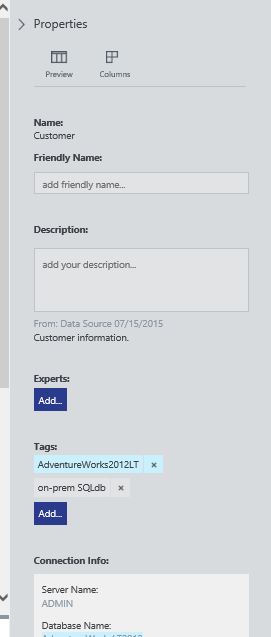

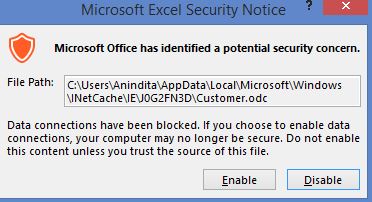











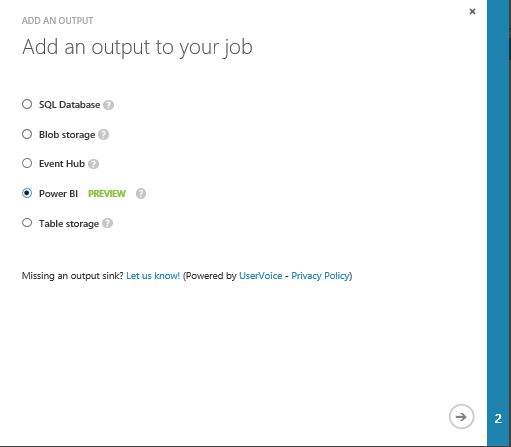
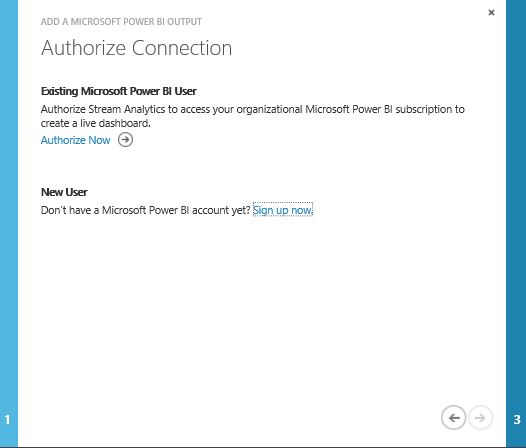








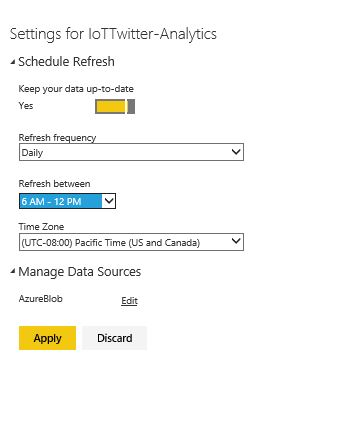




















































You must be logged in to post a comment.