What’s new in Azure Data Catalog
July 15, 2015 Leave a comment
The Azure Data Catalog (aka previously PowerBI Data Catalog) has released in public preview on last monday(July 13th) @WPC15, which typically reveals a new world of storing & connecting #Data across on-prem & azure SQL database. Lets hop into a quick jumpstart on it.
Connect through Azure Data Catalog through this url https://www.azuredatacatalog.com/ by making sure you are logging with your official id & a valid Azure subscription. Currently , it’s free for first 50 users & upto 5000 registered data assets & in standard edition, upto 100 users & available upto 1M registered data assets.
Lets start with the signing of the official id into the portal.
Once it’s provisioned, you will be redirected to this page to launch a windows app of Azure Data Catalog.
It would start downloading the app from clickonce deployed server.
After it downloaded & would prompt to select server , at this point it has capacity to select data from SQL Server Analysis service, Reporting Service, on-prem/Azure SQL database & Oracle db.
For this demo, we used on-prem SQL server database to connect to Azure Data Catalog.
We selected here ‘AdventureWorksLT’ database & pushed total 8 tables like ‘Customer’, ‘Product’, ‘ProductCategory’, ‘ProductDescription’,’ProductModel’, ‘SalesOrderDetail’ etc. Also, you can tags to identify the datasets on data catalog portal.
Next, click on ‘REGISTER’ to register the dataset & optionally, you can include a preview of the data definition as well.
Once the object registration is done, it would allow to view on portal. Click on ‘View Portal’ to check the data catalogs.
Once you click , you would be redirected to data catalog homepage where you can search for your data by object metaname.
in the data catalog object portal, all of the registered metadata & objects would be visible with property tags.
You can also open the registered object datasets in excel to start importing into PowerBI.
Click on ‘Excel’ or ‘Excel(Top 1000)’ to start importing the data into Excel. The resultant data definition would in .odc format.
Once you open it in Excel, it would be prompted to enable custom extension. Click on ‘Enable’.
From Excel, the dataset is imported to latest Microsoft PowerBI Designer Preview app to build up a custom dashboard.
Login into https://app.powerbi.com & click to ‘File’ to get data from .pbix file.
Import the .pbix file on ‘AdventureWorks’ customer details & product analytics to powerbi reports & built up a dashboard.
The PowerBI preview portal dashboard has some updates on tile details filter like extension of custom links.
The PowerBI app for Android is available now, which is useful for quick glance of real-time analytics dashboards specially connected with Stream analytics & updating real time.











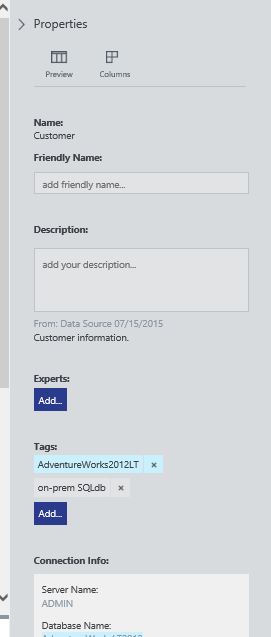

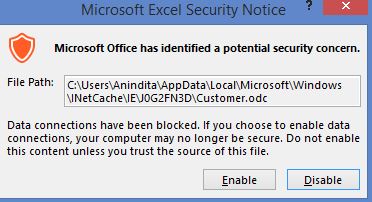







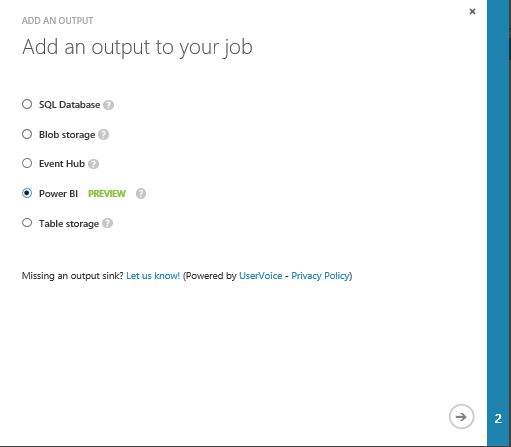
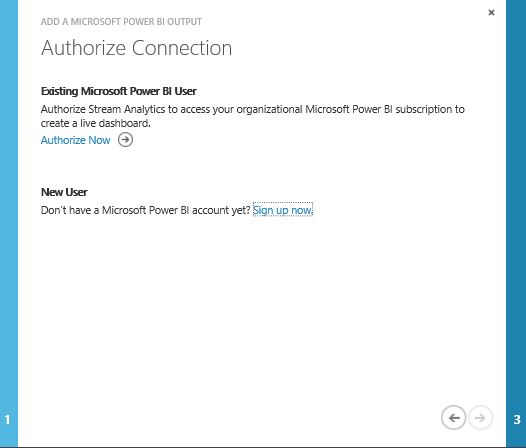








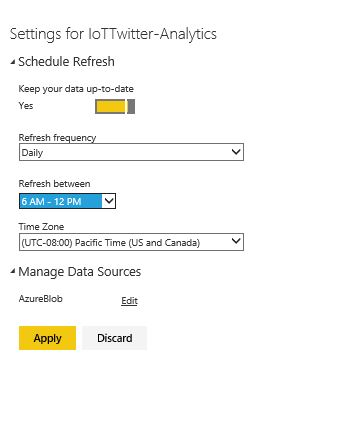






You must be logged in to post a comment.