Microsoft IoT Foundation: Realtime Tweets Streaming into Azure Stream Analytics with PowerBI & PowerBI Designer Preview
June 24, 2015 Leave a comment
The Azure Stream Analytics(ASA) is one of the major component of Microsoft #IoT foundation which has got ‘PowerBI‘ as its output connector for visualization of realtime data streaming into Event hub to Stream Analytics hub, just one month back as ‘public preview’.
In this demo, we’re going to focus to end to end realtime Tweets analytics collecting through Java code using ‘Twitter4j’ library, then store it into OneDrive storage as .csv file as well as storing it into Azure storage as block blob. Then, sending realtime tweets streamed into Service Bus Event Hubs for processing , so, after creating the stream analytics job make sure that the input connector is properly selected as data stream for ‘event hub’, then process ASA SQL query with specific ‘HoppingWindow(second,3) & ‘SlidingWindow(Minute,10,5) with overlapping/non-overlapping window frame of data streaming.
Finally , select the output connector as PowerBI & authorize with your organisational account. Once, your ASA job starts running, you would be able to see the powerbi dataset which you have selected as powerbi output dataset name, start building the ASA connected PowerBI report & Dashboard.
First, a good amount of real tweets are collected based on the specific keywords like #IoT, #BigData, #Analytics, #Windows10, #Azure, #ASA, #HDI, #PowerBI, #AML, #ADF etc.
The sample tweets are looks like this
DateTime,TwitterUserName,ProfileLocation,MorePreciseLocation,Country,TweetID
06/24/2015 07:25:19,CodeNotFound,France,613714525431418880
06/24/2015 07:25:19,sinequa,Paris – NY- London – Frankfurt,613714525385289728
06/24/2015 07:25:20,RavenBayService,Calgary, Alberta,613714527302098944
06/24/2015 07:25:20,eleanorstenner,,613714530112274432
06/24/2015 07:25:21,ISDI_edu,,613714530758230016
06/24/2015 07:25:23,muthamiphilo,Kenya,613714541562740736
06/24/2015 07:25:23,tombee74,ÜT: 48.88773,2.23806,613714541931851776
06/24/2015 07:25:25,EricLibow,,613714547975790592
Now, the data is sent to event hub for realtime processing & we’ve written the ASA-SQL like this.
CREATE TABLE input(
DateTime nvarchar(MAX),
TwitterUserName nvarchar(MAX),
ProfileLocation nvarchar(MAX),
MorePreciseLocation nvarchar(MAX),
Country nvarchar(MAX),
TweetID nvarchar(MAX))
SELECT input.DateTime, input.TwitterUserName,input.ProfileLocation,
input.MorePreciseLocation,input.Country,count(input.TweetID) as TweetCount
INTO output
FROM input Group By input.DateTime, input.TwitterUserName,input.ProfileLocation,input.MorePreciseLocation,
input.Country, SlidingWindow(second,10)
Next, start build up the PowerBI report on PowerBI preview portal. Once you build the Dashboard with report by pinning the graphs, it would like something like this.
You could be able to visualize the realtime update of data like #total tweet counts on the specific keywords, #total twitterusername tweeted , #total tweetloation etc.
In another demo, we’ve used the PowerBI Designer preview tool by collecting processed tweets coming out from ASA hub to ‘Azure Blob Storage’ & then picking it into ‘PowerBI Designer Preview’.
In latest PBI , we’ve got support of combo stacked chart, which we’ve utilized to depict #average tweetcount of those specific keywords by location & timeframe for few minutes & seconds interval.
Also, you could support for well end PowerQ&A features as well like ‘PowerBI for Office 365’ which has natural language processing (NLP) backed by Azure Machine Learning processing power enabled.
like if I throw a question on these realworld streaming dataset on PowerQ&A
show tweetcount where profilelocation is bayarea & London, Auckland, India, Bangalore,Paris as stacked column chart
After that, save the PBI designer file as .pbix & upload into www.powerbi.com , under get data->Local File section. It has got support for uploading PBI designer file as well as data source connector.
Upon uploading, built out the dashboard which has got facility of schedule refresh on preview portal itself. Right click on your PBI report on portal, select settings to open the schedule refresh page.
Here goes the realtime scheduled refresh dashboard of Twitter IoT Analytics on realtime tweets.
The same PBI dashboards can be visualized from the ‘PowerBI app for Windows Store or iOS’ . Here goes a demonstration.
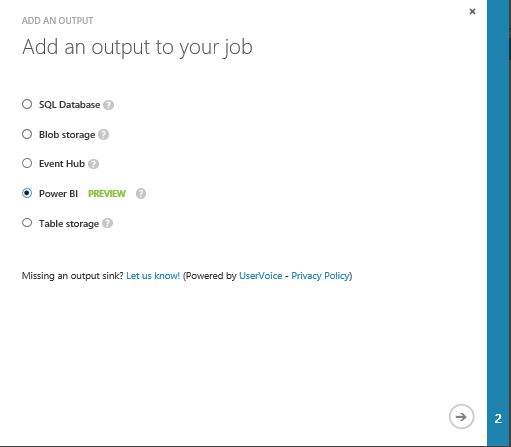
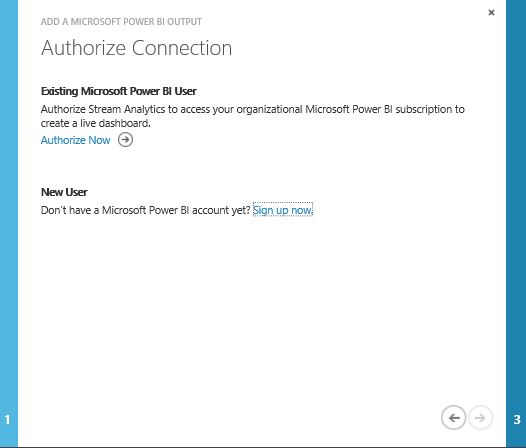








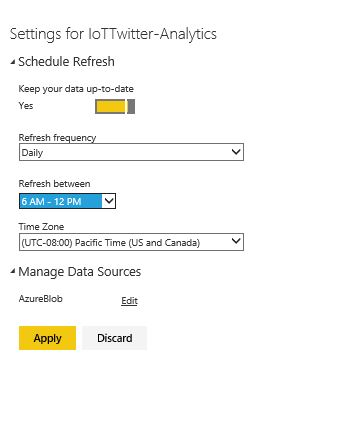




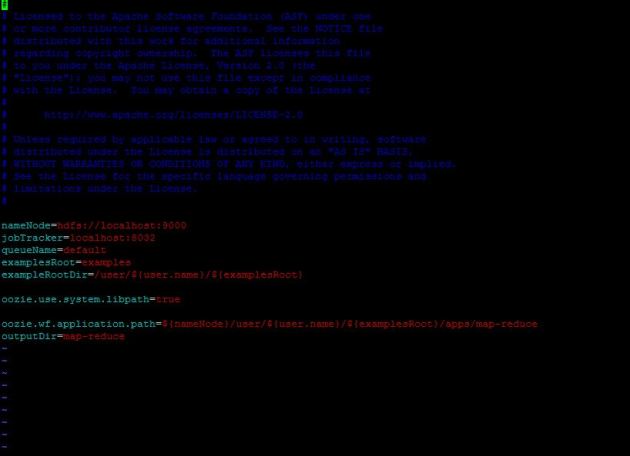




You must be logged in to post a comment.