Azure Stream Analytics & Machine Learning Integration With RealTime Twitter Sentiment Analytics Dashboard on PowerBI
December 27, 2015 Leave a comment
Recently, it has been introduced the integration of ASA & AML available as preview update & it’s possible to add AML web service URL & API key as ‘custom function‘ with ASA input. In this demo, realtime tweets are collected based on keywords like ‘#HappyHolidays2016‘, ‘#MerryChristmas‘, ‘#HappyNewYear2016‘ & those are directly stored on a .csv file saved on OneDrive. Here goes the solution architecture diagram of the POC.
Now, add the Service Bus event hub endpoint as input to the ASA job, while deploy the ‘Twitter Predictive Sentiment Analytics Model‘ & click on ‘Open in Studio‘ to start deploy the model. Don’t forget to run the solution before deploying.
Once the model is deployed, open the ‘Web Service‘ dashboard page to get the model URL & API key, click on default endpoint -> download the excel 2010 or earlier apps. Collect the URL & API key to apply it to ASA function credentials for AML deployment.
Next, create an ASA job & add the event hub credentials where the real world tweets are getting pushed & click on ‘Functions‘ tab of ASA job to add the AML credentials. Provide model name, URL & API key of the model & Once, it’s added, click on Save.
Now, add the following ASA SQL to aggregate the realtime tweets sentiment scores coming out from predictive twitter sentiment model.
Provide the output as Azure Blob storage, add a container name & serialization type as CSV & start the ASA job. Also, start importing data into PowerBI desktop from the ASA output Azure blob storage account.
PowerBI desktop contains in-built power Query to start preparing the ASA output data & processing data types. Choose the AML model sentiment score datatype as decimal type & TweetTexts as Text(String) type.
Start building the ‘Twitter Sentiment Analytics‘ dashboard powered by @AzureStreaming & Azure Machine Learning API with realworld tweet streaming, there’re some cool custom visuals are available on PowerBI. I’ve used some visuals here like ‘wordcloud‘ chart which depicts some of the highly scored positive sentiment contained tweets with most specific keywords like ‘happynewyear2016‘, ‘MerryChristmas‘,’HappyHolidays‘ etc.
While, in the donut chart, the top 10 tweets with most positive sentiment counts are portrayed with the specific sentiment scores coming from AML predictive model experiment integrated with ASA jobs.
~Wish you HappyHolidays 2016!




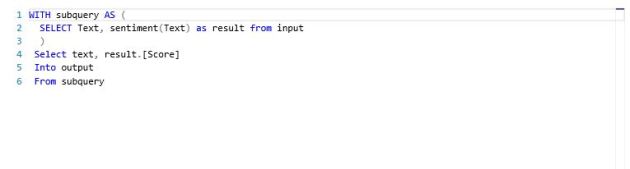





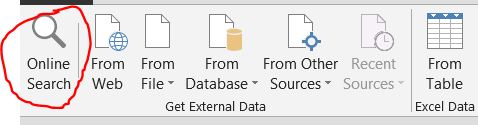




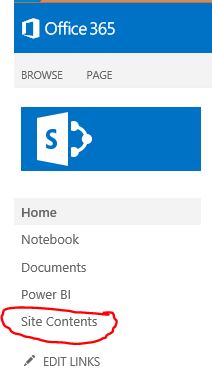

















You must be logged in to post a comment.