<html>
<head>
<title>DICOM Web Viewer</title>
<meta name=”apple-mobile-web-app-capable” content=”yes”/>
<meta name=”viewport” content=”width=device-width”/>
<meta http-equiv=”content-type”content=”text/html; charset=ISO-8859-1″>
<link rel=”stylesheet” href=”css/style.css”>
<link rel=”stylesheet” href=”css/ui-darkness/jquery-ui-1.8.16.custom.css”>
</head>
<body>
<!– Third party –>
<script type=”text/javascript”src=”ext/jquery/jquery-1.7.1.min.js”></script>
<script type=”text/javascript”src=”ext/jquery/jquery-ui-1.8.18.custom.min.js”></script>
<script type=”text/javascript”src=”ext/flot/jquery.flot.min.js”></script>
<script type=”text/javascript”src=”ext/jpg.js”></script>
<script type=”text/javascript”src=”ext/jpx.js”></script>
<!– Local –>
<script type=”text/javascript”src=”src/dwv.js”></script>
<script type=”text/javascript”src=”src/application.js”></script>
<script type=”text/javascript”src=”src/dicom/dicomParser.js”></script>
<script type=”text/javascript”src=”src/dicom/dictionary.js”></script>
<script type=”text/javascript”src=”src/html/html.js”></script>
<script type=”text/javascript”src=”src/html/style.js”></script>
<script type=”text/javascript”src=”src/html/layer.js”></script>
<script type=”text/javascript”src=”src/image/image.js”></script>
<script type=”text/javascript”src=”src/image/lookupTable.js”></script>
<script type=”text/javascript”src=”src/image/luts.js”></script>
<script type=”text/javascript”src=”src/math/shapes.js”></script>
<script type=”text/javascript”src=”src/tools/toolbox.js”></script>
<script type=”text/javascript”src=”src/tools/draw.js”></script>
<script type=”text/javascript”src=”src/tools/rectangle.js”></script>
<script type=”text/javascript”src=”src/tools/roi.js”></script>
<script type=”text/javascript”src=”src/tools/line.js”></script>
<script type=”text/javascript”src=”src/tools/circle.js”></script>
<script type=”text/javascript”src=”src/tools/windowLevel.js”></script>
<script type=”text/javascript”src=”src/tools/zoom.js”></script>
<script type=”text/javascript”src=”src/tools/filter.js”></script>
<script type=”text/javascript”src=”src/tools/undo.js”></script>
<script type=”text/javascript”src=”src/utils/string.js”></script>
<script type=”text/javascript”>
function
toggle(dialogName)
{
if( $(dialogName).dialog(‘isOpen’) )
{
$(dialogName).dialog(‘close’);
}
else
{
$(dialogName).dialog(‘open’);
}
}
// main application
var app = new dwv.App();
// jquery
$(document).ready(function(){
// create buttons and dialogs
$(“button”).button();
$(“#openFile”).dialog({ position: [10, 110] });
$(“#toolbox”).dialog({ position: [10, 280] });
$(“#history”).dialog({ position: [10, 450], autoOpen: false });
$(“#tags”).dialog({ position: [‘right’, 110], autoOpen: false, height: 400, width: 400 });
$(“#layerContainer”).dialog({ position: [340, 110],
width: [550], height: [570] });
// initialise the application
app.init();
});
</script>
<!– Title –>
<h1>DICOM Web Viewer </h1>
<!– Buttons –>
<button onclick=”toggle(‘#openFile’)”>Open File</button>
<button onclick=”toggle(‘#toolbox’)”>Toolbox</button>
<button onclick=”toggle(‘#history’)”>History</button>
<button onclick=”toggle(‘#tags’)”>Tags</button>
<button onclick=”toggle(‘#layerContainer’)”>Image</button>
<!– Open file –>
<div id=”openFile”title=”Open File”>
<p><form>
Path:
<input type=”file”id=”files”name=”files[]”multiple/>
</form></p>
<div id=”progressbar”></div>
</div>
<!– Toolbox –>
<div id=”toolbox”title=”Toolbox”>
</div>
<!– History –>
<div id=”history”title=”History”></div>
<!– Tags –>
<div id=”tags”title=”Tags”style=”display:none;”></div>
<!– Layer Container –>
<div id=”layerContainer”title=”Image”>
<canvas id=”imageLayer”width=”512″height=”512″></canvas>
<canvas id=”drawLayer”width=”512″height=”512″></canvas>
<canvas id=”infoLayer”width=”512″height=”512″></canvas>
<canvas id=”tempLayer”width=”512″height=”512″></canvas>
</div>
</body>
</html>






















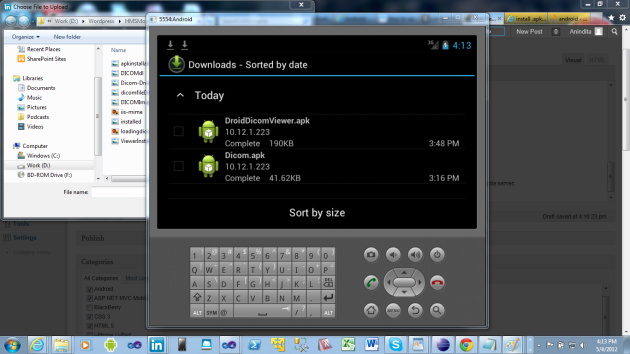















You must be logged in to post a comment.